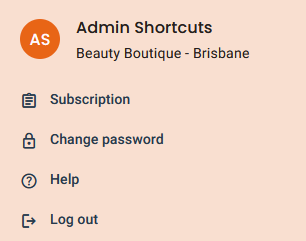Appointment Book overview
Learn how to navigate the Appointment Book, and other tips and tricks.
Booking Appointments
- Your Appointment Book is your schedule for the day, divided up by each employee and by time interval (see the “Appointment Book advanced settings” article for how to configure this if required).
- To book an appointment, simply click on the relevant time slot in the relevant employee’s column. See the help articles “ Create a booking for a new customer” and “ Create a booking for an existing customer” for more information.
Calendar Date Selector
- Selecting today's date at the bottom will bring up a calendar, allowing you to see the schedule for any day of your choice.

- You can also use the arrow keys on either side of the date to view your schedule for previous or future days.

- You can also tap the Shortcuts Aire logo at the top of the screen at any time to return to the current day’s view.

View Modes: Day View and Week View
- By default, your Appointment Book will be set to Day View.
- You can switch between Day View and Week View to get a broader or narrower view of appointments ahead.
- Access this setting by select the three dots in the lower left-hand corner, then selecting “Week View”. Follow the same instructions to switch back to “Day View”.

User Options in the Top Right Corner
- You can access your profile by clicking on the circle with your initials in the top right-hand corner.
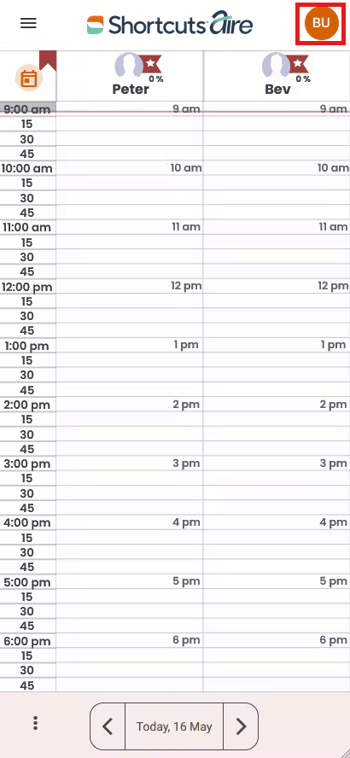
- Here you can view your Subscription, change your password, get help or log out.