ShortcutsPay - How to Process a Refund
Learn how to process a refund through our integrated payment terminals
1. In Shortcuts Point of Sale screen, (a) select #Walkin (quick sale) from the sale drop-down list or (b)
search for the client’s name in the New Sale button on the top left of the screen
 2. Click Client History
2. Click Client History 3. In this History List tab, locate the transaction you need to refund. Right-click the item you wish to
3. In this History List tab, locate the transaction you need to refund. Right-click the item you wish to
refund and select Refund

4. A prompt will let you know the item has been transferred to Point of Sale, ready for refunding. Click Done on the prompt.
5. Click Done on the main History screen to return to the Point of Sale
 6. The item you wish to refund will appear with a Qty of -1. Click Finish Sale
6. The item you wish to refund will appear with a Qty of -1. Click Finish Sale
 7. Click EFT Card.
7. Click EFT Card.
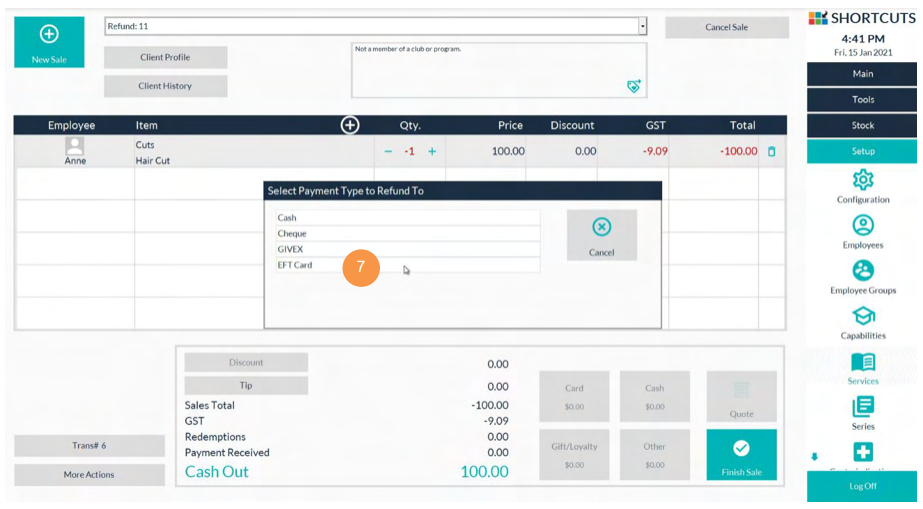 8. Click Confirm to initiate the payment device.
8. Click Confirm to initiate the payment device.
 9. Process the refund on the payment device with the card present.
9. Process the refund on the payment device with the card present.
10. Once completed, Shortcuts will show the approval status. Click Confirm.
 11. Click Finish Sale.
11. Click Finish Sale.
12. Select the reason for the refund.
13. Click Done

%20(1300%20x%20200%20px).png?width=450&height=69&name=Short%20Haircut%20Photo%20Banner%20Email%20Header%20(1300%20x%20300%20px)%20(1300%20x%20200%20px).png)